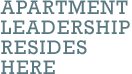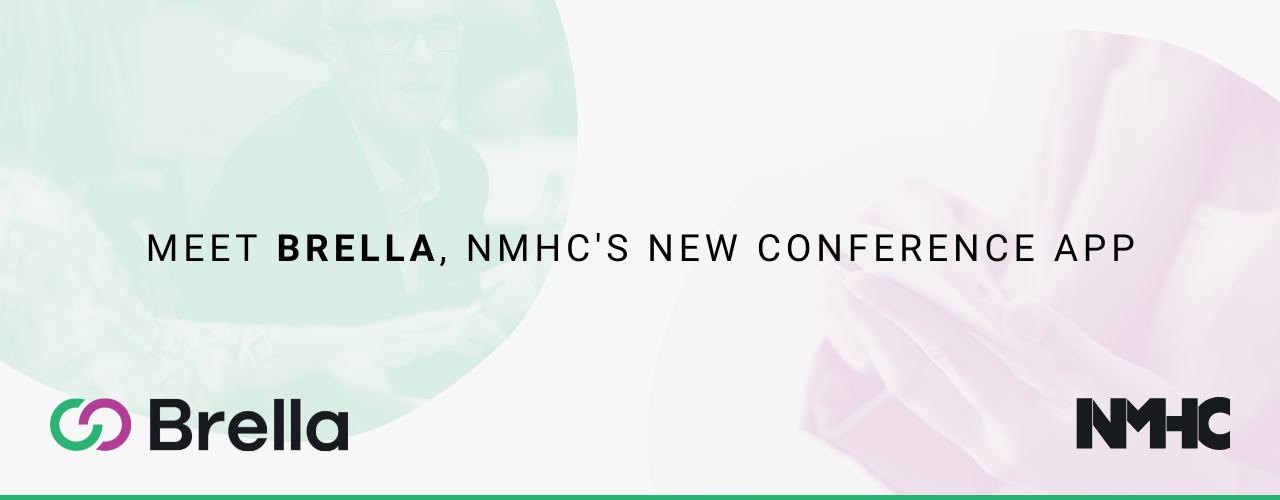
Meet Brella, NMHC's Conference App
NMHC is excited to bring you the Brella networking app to maximize the efficiency of your networking experience at our events. Brella will be the official conference app for the following events:
- 2024 NMHC Annual Meeting (App opens January 17, 2024)
Please note that there is no separate event app for the 2024 NMHC Apartment Strategies Conference.
Brella’s matchmaking algorithm allows you to find the most relevant connections from the event’s attendees. You can then chat and reserve a Brella table to meet with fellow attendees.
Download Brella
Details for joining Brella will be sent out to meeting attendees about two weeks before conference start. Attendees who register onsite will receive a join code at the event once registered.
Download Brella on the iTunes store or Google Play or use the web app at https://next.brella.io/
FAQs About Using Brella
- Wednesday, Jan. 17 - all attendees who registered for the conference before Jan. 17
- Monday, Jan. 22 - attendees who registered between Jan. 17 and the morning of Jan. 22.
- Wednesday, Jan. 24 - attendees who registered between Jan. 22 - Jan. 25
- Friday, Jan. 26 - all attendees
- Attendees who register onsite, will receive a onsite join code.
Join codes for events will be sent out approximately two weeks before the start of the conference. Attendees can expect to receive Brella join codes on the following dates:
2024 NMHC Annual Meeting
If you already have an account with Brella that uses the email you registered for Annual Meeting with, you will see an invite (see screenshot below) when you log into your account.
- Open the app and tap sign in
- Enter Your Email (set up using your work email is recommended, as NMHC will your personalized join code to that email account). However, if you are unable to access work email on your phone you may use use your Apple ID or Google Account to sign up as well.
- If you already have an acccount - you will receive an email from Brella to set up your new password. The email will come from "Login <noreply@brella.io>" White list this email address to prevent it from going to your junk or spam box. If you are new to Brella, follow the on screen steps to set up your accout and new password.
- Once you've set up the password and account info, use your unique join code to participate in networking!
As of December 5th, 2022, Brella has transitioned to a new Password log in system. Please make sure to update your app to the latest version.
You have several options for logging into Brella's mobile app. Here's how it works:
The Brella app does not show all attendees. Attendees need to join the app and opt in to participate in networking to appear in the app. Please check the app frequently as new users are added every day. Many users often set up the app closer to few days before the start of the meeting.
No. While Brella does assign tables for one-to-one, 15 minute meetings, it is not possible to reserve a specific table or meeting space in the app.
To set up a meeting - search for an attendee you want to meet with, tap thier name to start a chat a or suggest a meeting. Once a meeting is accepted, Brella will give you a table number - head to the designated Brella room at the scheduled time for your 15-minute meeting.
No. If you would like to continue a conversation, make sure to exchange contact information and plan to meet at another location.
No. Brella only allows one meeting with the same person. If you would like to meet again make plans to meet at an alternative location.
Brella calendar downloads creates a separate calendar in Outlook for Brella meetings. In Outlook click on the Calendar tab to see all your calendars. Find the Brella calendar, from there you can copy and paste the meeting appointments into your main calendar.
Yes. You can chat with other attendees without setting up a meeting. However, Brella requires an attendee to opt-in to networking to view or reach out to other attendees. We recommend you still opt-in to networking, but under the “Schedule” tab - > “Availability” set it to be “unavailable” every day. This way other attendees won’t be able to request a meeting with you, but you will still be able to reach out to individuals and set up meetings via chat.
No. Brella does not allow this at this time. If you would like to change your authentication method, you will need to delete your existing account and re-set up using the preferred social media authenticator. Please note that if you choose to do so, all existing meetings, interests, matches will be deleted. We recommend you keep the same account.